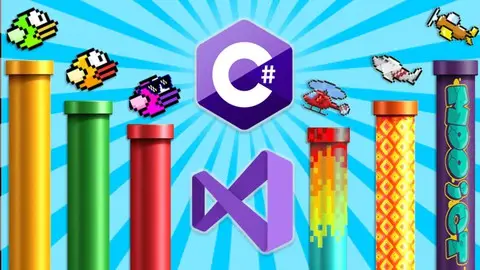Learn C# by Making a Flappy Bird Game in Windows Form & VS
Published 08/2022
Genre: eLearning | MP4 | Video: h264, 1280x720 | Audio: AAC, 44.1 KHz
Language: English | Size: 983 MB | Duration: 5 lectures • 2h 1m
Published 08/2022
Genre: eLearning | MP4 | Video: h264, 1280x720 | Audio: AAC, 44.1 KHz
Language: English | Size: 983 MB | Duration: 5 lectures • 2h 1m
Save highscore, change bird and pipe images, load game assets from folder and publish the Flappy bird Game as an EXE.
What you'll learn
Create a Fully Customisable Flappy Bird Game in Visual Studio
Work with Windows Form and .NET inside of Visual Studio
Code the project fully using only C# programming
Create Multiple Forms with UI including Title Screen, Games Screen and Help Screen
Work with multiple windows form components such as Labels, Picture Boxes, Panels, Buttons and Timer
Change Bird and Pipes images in the game during runtime
Save High Score locally in a text file.
Read high score from the text file and show updated value it in the games screen and titie screen
Play jump and crash sound effects in the game
Work with various Windows Form Events such as Mouse Move, Key Down, Key Up, Timer Tick etc
Communicate between the Title Screen form and Games Screen form to remember player choice for the bird and pipe images
Reset the game without closing and reopening the game
Load Bird images and Pipe images from external folder
Filter the file reading method to only look for GIF for the bird images and PNG for the pipe images
Create double pipe with a gap in the middle and randomly change the pipe position to make the game more challenging
Use multiple Boolean expression in IF statement while checking to collision detection
Increase the pipe speed depending on the player score.
Debug the application and fix any errors that arise
Add customised Icons for game published version
Publish #1 Create a game set up exe wizard. Include external game assets to the set up
Publish #2 Create a single EXE file for the game including the .Net core components with it
Extra Bonus: How to add extra graphics to the game after its been built (without coding)
Requirements
No previous programming skills or knowledge required. All the concepts will be covered in detail step by step.
Description
Hi welcome to this C# Programming language course. MOO ICT is an online programming tutor on the web and YouTube. We make a lot of fun tutorials ranging from games, web and apps while using the latest trends of programming and making learning more accessible for more people on the web.
In this course we will make a customizable flappy bird game using Windows Form, .NET 6 and Visual Studio IDE. We will be making this game from scratch import the images, lay out the GUI, create multiple forms, code the forms, add sound and finally publish the game to a self-contained set up wizard that will install the game into a chosen folder, create a shortcut to desktop and start menu. Also, we will explore a portable way to publish the app without the set-up wizard.
We will not be using any games engine for this course. We wanted to demonstrate the possibilities with windows form application, and we believe it’s still a good platform to create quick prototypes of apps and games. Windows form is an older framework, but we will be using the .NET 6 version of the windows form that’s suitable for the purpose of this game. The tutorial we did on YouTube for flappy bird was originally created on the .net framework and this version has been updated and added few awesome features to the game to make it more fun and full of neat features.
The feature of this game includes
Click on the bird/pipe image on the title screen, it will cycle through different bird images that’s being loaded from different folders in the background.
Cycle through animations for the birds, this includes the image for facing up and facing down
Remember the player choices from the title screen and change the bird and pipe image on the games form.
Playing jumping and hit sound in the game
Save high score locally, so when the game is closed it will remember that the high score in the game was.
Read the high score in the title screen and the game screen. Both screens will be read the up-to-date high score from the file.
When the game ends press the R key on the keyboard to restart the game. This feature is added so you wont have to go back to the start window and reset the game from there, you can simply press R and play again directly from the games window.
Use double pipes with a space in the middle. Pipes will have their own function which will change their location in the game randomly while keeping a gap in the middle of them. This way the game will be more challenging for the player and give them an unpredictable play through.
Who this course is for
Beginner Programmer
Games Designer
Students of IT, Computer Science or Games Design
The curious minded problem solver
Teachers of IT, Computer Science or Games Design
Beginner developer looking for fun projects