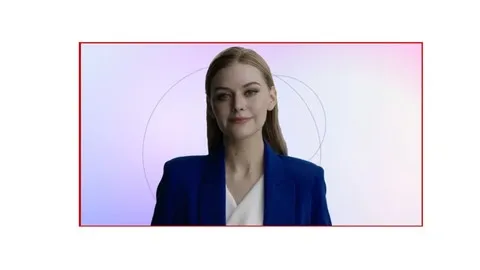Vmware Vsphere 7 And 8 Esxi And Vcenter Administration
Published 11/2024
MP4 | Video: h264, 1920x1080 | Audio: AAC, 44.1 KHz
Language: English | Size: 976.63 MB | Duration: 3h 12m
Published 11/2024
MP4 | Video: h264, 1920x1080 | Audio: AAC, 44.1 KHz
Language: English | Size: 976.63 MB | Duration: 3h 12m
Introduction to VMWare vSphere ESXi and vCenter Administration
What you'll learn
After completion of this course, you will be able to administer VMWare vSphere
You will be proficient in the installation and configuration of ESXi
You will be proficient in creating Virtual Machines
You will be able to Install and configure vCenter
Additionally, you will be able to Configure Virtual Machine's storage, Snapshots, VM Network cards, Clone VMs, Migrate, P2V migration
You will be able to build a Microsoft cluster with shared storage
You will learn to monitor performance for you Virtual machines and the VCenter
Requirements
Anyone can take this course. To take advantage of the labs, it is best to be able to have access to a computer to install (ALL FREE) ESXi.
Description
VMWare vSphere ESXi and vCenter Administration (This covers ESXi version 7 and 8)Whether you’re completely new to IT or already working in the field, this course is your ticket to understanding and mastering VMware virtualization—an essential skill that’s in high demand across the globe. With over 90% of Fortune 500 companies relying on virtualization technologies, having this expertise on your resume can open doors to countless career opportunities.In today’s digital era, nearly every corporation—big or small—depends on IT infrastructure to operate efficiently. Virtualization allows companies to do more with less, by running multiple operating systems and applications on a single physical machine. This technology is a cornerstone of modern IT and is the backbone of cloud computing, which powers everything from online banking to streaming services, and much more.Throughout this course, we’ll guide you through 10 carefully crafted modules, each packed with simulations of real-world corporate scenarios. You’ll learn not just the theory, but also how to apply these skills in practical, day-to-day situations that mirror what IT professionals face in the industry.Virtualization is not just about managing servers—it's about optimizing resources, reducing costs, and enhancing flexibility. By the end of this course, you’ll understand how VMware virtualization underpins cloud infrastructure that supports billions of users worldwide. With more than 500,000 organizations, including top cloud providers, using VMware, your skills will be relevant and highly sought after.So, whether you're looking to break into the IT field, or you're an IT professional wanting to add an invaluable skill to your toolkit, this course will equip you with the knowledge and experience to thrive in today's tech-driven world.These certifications are available to advance in this filed: vSphere certifications (VCA, VCP, VCAP, VCTA)
Overview
Section 1: Introduction
Lecture 1 Introduction
Section 2: Virtualization Basics
Lecture 2 What is Virtualization
Section 3: Lab setup for VMWare Player and ESXi Hypervisor
Lecture 3 How to download VMWare Player and ESXi Server
Lecture 4 Install VMWare Player
Lecture 5 Download and Install Rufus and create a bootable USB drive
Lecture 6 Install VMWare Hypervisor 8
Section 4: Creating and configuring VMs
Lecture 7 Install Windows VM
Lecture 8 Install Linux VM
Lecture 9 VMWare features description
Lecture 10 Install VMWare Tools
Lecture 11 Review VMs and Modify Resources
Section 5: Configure and Manage Hypervisor ESXi
Lecture 12 Understanding vSphere Networking Concepts
Lecture 13 Adding Networking to VMs
Lecture 14 VMWare Storage
Lecture 15 Enter Maintenance Mode
Lecture 16 Exit Maintenance Mode
Lecture 17 Adding and removing Licenses
Lecture 18 Changing IP address and Hostname on ESX server
Lecture 19 Enabling SSH and connecting to ESX Host through Putty
Lecture 20 Add users to ESX server
Lecture 21 Add a role and assign users to it.
Lecture 22 Configure NTP - Time synch.
Section 6: Install and configure Vcenter
Lecture 23 Vcenter Description
Lecture 24 How to download vCenter software
Lecture 25 How to Install another ESXi Server using VMWare Player Pro
Lecture 26 How to install VMWare Vcenter
Lecture 27 Configure Vcenter features
Section 7: Vcenter Management
Lecture 28 Introduction to Configure Vmotion in vCenter
Lecture 29 Adding Datacenter, Cluster and Host
Lecture 30 Create ISCSI Drive in Windows for Vmware
Lecture 31 In VMWare-Add ISCSI Adapter & Map to Storage on Windows server
Lecture 32 Create a VMKernel physical adapter for vMotion
Lecture 33 How to vMotion Compute resource only
Lecture 34 How to vMotion to another storage
Lecture 35 How to vMotion Compute, Resource and Storage
Lecture 36 Introduction to (HA) High Availability
Lecture 37 Configure HA
Section 8: VMWare Advanced Features
Lecture 38 Introduction to Registering a VM
Lecture 39 How to register a VM
Lecture 40 Introduction to creating and restoring Snapshots
Lecture 41 How to create and restore snapshots
Lecture 42 Introduction to Configuring VMs startup
Lecture 43 How to configure VMs startup modes
Lecture 44 Introduction to vCenter Email
Lecture 45 How to Configure vCenter Email
Lecture 46 Introduction to Task Scheduling in vCenter
Lecture 47 How to Schedule Tasks in vCenter
Lecture 48 Introduction to Files and Folders in vCenter
Lecture 49 How to Upload files and folders to Datastores
Lecture 50 Introduction to OVF
Lecture 51 How to OVF (Open Virtualization Format)
Lecture 52 Introduction to Cloning a virtual machine (VM) to a template
Lecture 53 How to Clone a Virtual Machine (VM) to a template
Lecture 54 Introduction to VMWare Converter
Lecture 55 How to download VMWare Converter
Lecture 56 How to convert a Physical PC to a Virtual Machine
Lecture 57 Introduction to Adding an ESX Server to Active Directory
Lecture 58 How to add an ESX Server to Active Directory
Lecture 59 Introduction to Migrating from ESXi 7 to ESXi 8
Lecture 60 How to Migrate from ESXi 7 to ESXi 8
Lecture 61 Introduction to VMWare Patching
Lecture 62 How to Configure Patching in vCenter
Section 9: VMWare Shared Storage with Windows Clusters
Lecture 63 Introduction to Windows Cluster with VMWare Shared Storage
Lecture 64 How to Create ISCSI Disk in Windows for VMWare
Lecture 65 How to Add in vCenter a iSCSI Adapter and Create a shared storage
Lecture 66 How to install and configure a Domain Controller
Lecture 67 How to Install a Virtual Machine Windows server
Lecture 68 How to In VMWare Create a Shared Storage for both VMs Cluster nodes
Lecture 69 How to add Windows servers to a Domain Controller
Lecture 70 How to install and Configure Cluster software on both nodes
Lecture 71 How to create a Windows Cluster
Lecture 72 How to add a Shared Disk to a Cluster
Lecture 73 Simulate a Disk Failover in a Windows Cluster
Section 10: Lesson review
Lecture 74 This is a summary of what you learned in this course.
This course is for beginners, but will cover advanced features like Clusters. So any IT person can take advantage of these teachings.