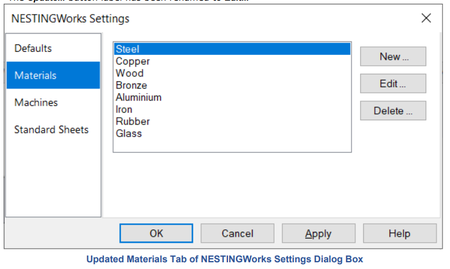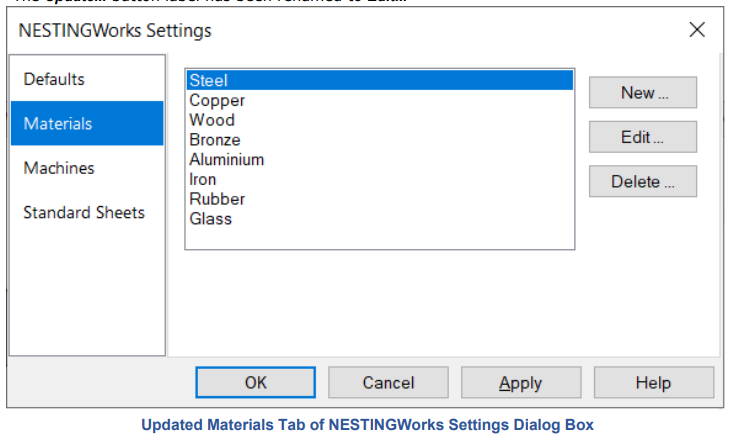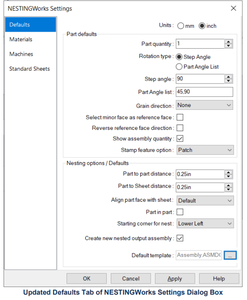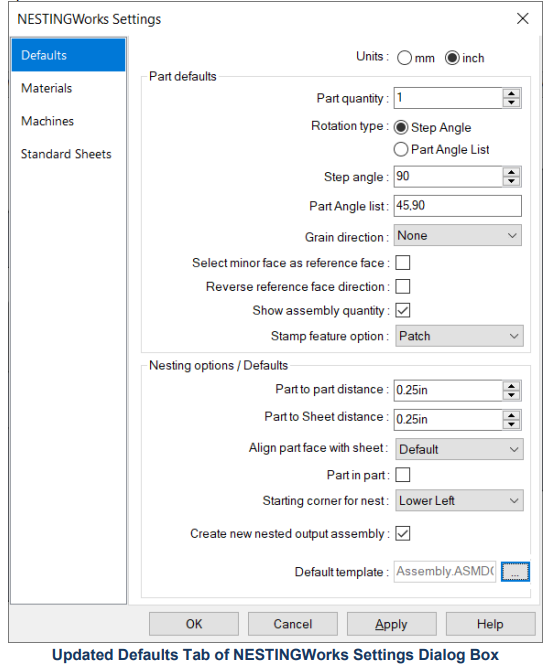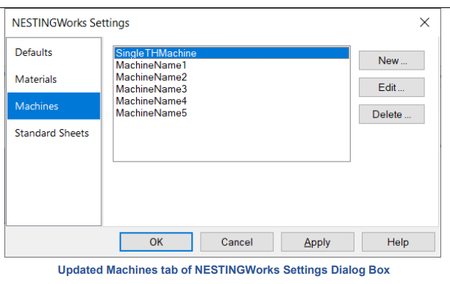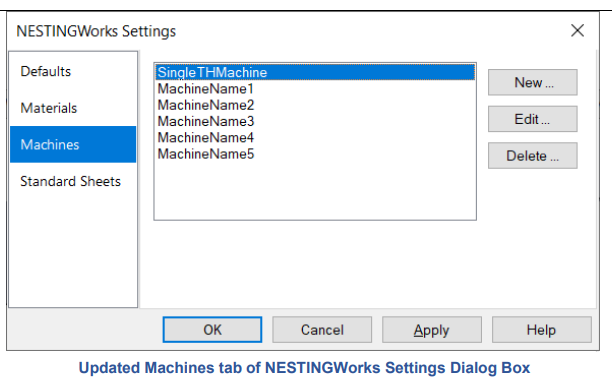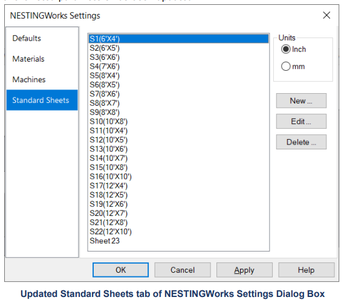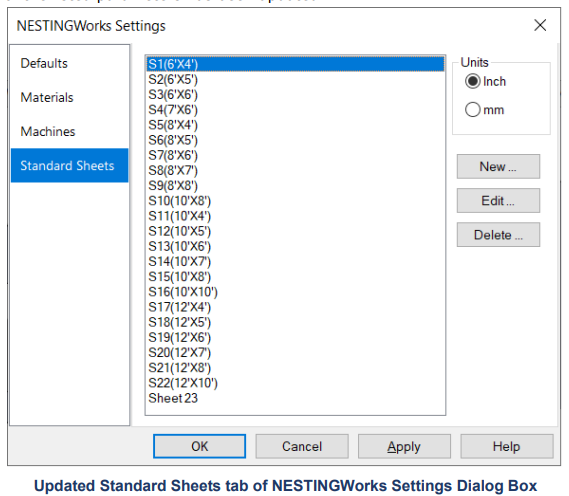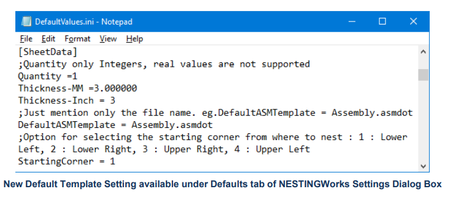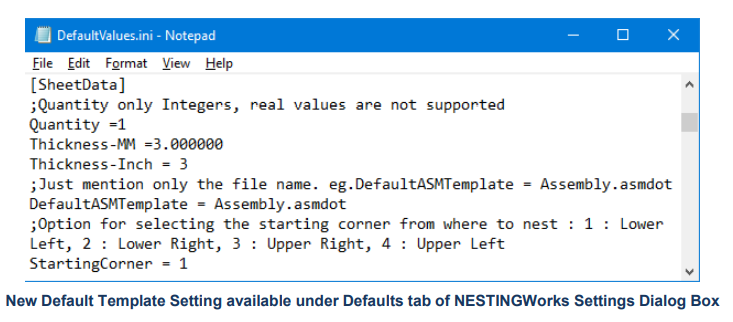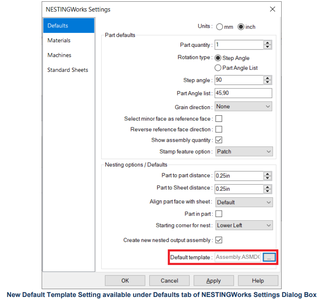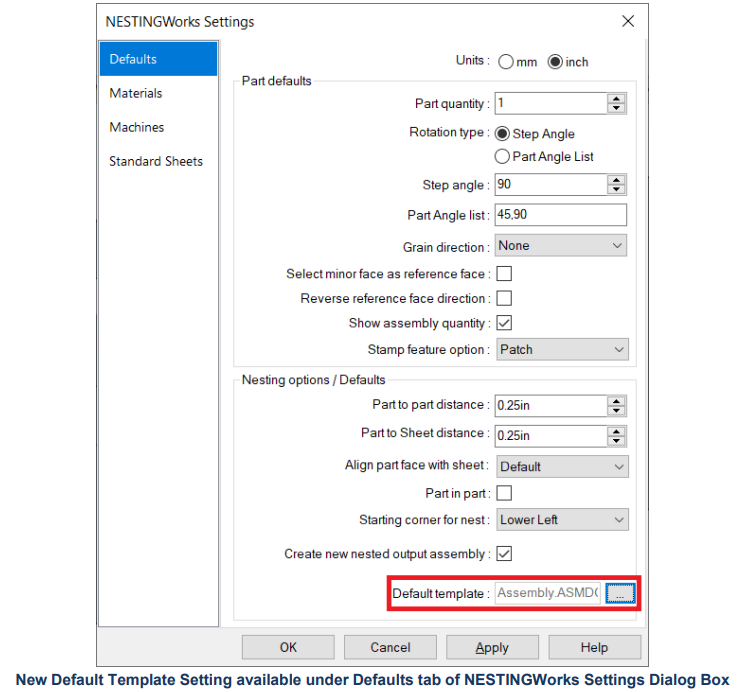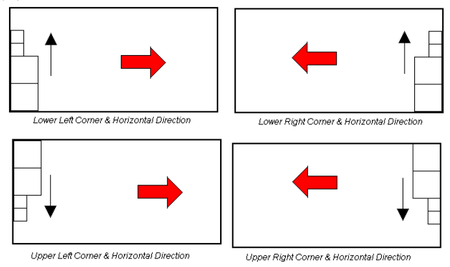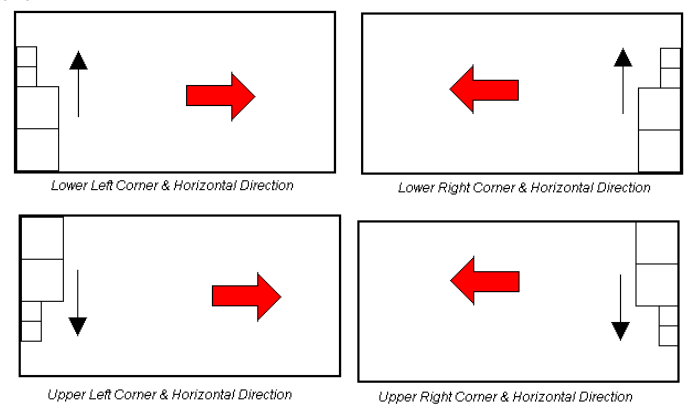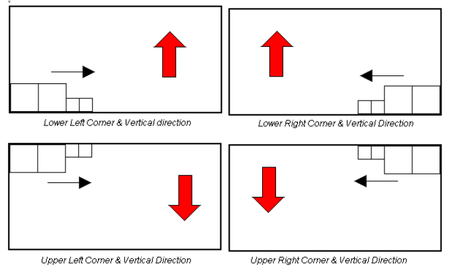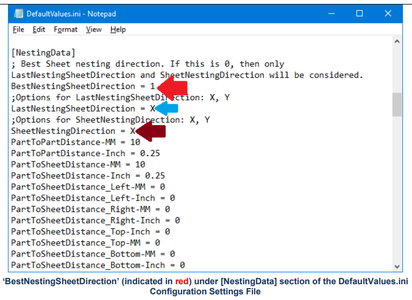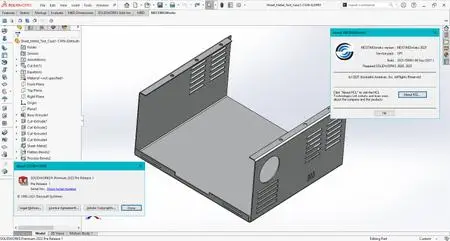Geometric NestingWorks 2021 SP1 | 151.7 mb
Languages Supported: English, Deutsch, 中文
Languages Supported: English, Deutsch, 中文
Geometric Ltd. is pleased to announce the availability of NESTINGWorks 2021 SP1 is an automatic, true-shape nesting program that quickly creates efficient nested layouts, seamlessly integrated within SOLIDWORKS environment and allows nesting of flat or 3D solid or sheet metal parts and assemblies.
Updated Names and Labels for Parameters in NESTINGWorks Settings Dialog Box
Purpose: To rename some of the labels/names of parameters present in the NESTINGWorks Settings dialog box for better clarity with regards to their function and for syncing with other similar names/labels in the application
Implementation:
Updates to the Materials Tab of the NESTINGWorks Settings Dialog Box
- The Update… button label has been renamed to Edit.
Updates to the Defaults Tab of the NESTINGWorks Settings Dialog Box
- Some of the parameters listed within this tab have been reordered.
Updates to the Machines Tab of the NESTINGWorks Settings Dialog Box
- The Update… button label has been renamed to Edit..
Updates to the Standard Sheets Tab of the NESTINGWorks Settings Dialog Box
- The Update… button label has been renamed to Edit…
- In the Sheet Settings dialog box (displayed on clicking the New… or Edit… button within the tab), the order of the listed parameters has been updated
New Method to reset the Default Assembly Template for Nested Layouts
Purpose: To provide an option to assign default template settings within the NESTINGWorks Settings dialog box
Implementation:
An assembly template (*.asmdot) is a template document that includes user-defined parameters and customized options which forms the basis for new assemblies. As NESTINGWorks generates assemblies of nested parts and sub-assemblies, the assembly template assigned is crucial to the NESTINGWorks output.
How the functionality worked in Previous Versions
When executing a Nesting job, the 'Assembly Template' dropdown list is one of the sheet parameters that needs to be assigned when defining a sheet within the Sheet Data tab of the Create Nesting Job dialog box. Different assembly templates can be assigned to each individual sheet used for the nesting job by selected the desired assembly template from the Assembly Template dropdown list in this tab. This dropdown list is populated with assembly templates present in the Assembly Template folder location specified in the Assembly Template field under Options tab of the Create Nesting Job dialog box. The default Assembly Template selection for each individual sheet will be the assembly template file present within the specified folder whose name has been assigned to the DefaultASMTemplate parameter in the DefaultValues.ini Configuration Settings file that is located at: C:\ProgramData\NESTINGWorksData\NESTINGWorks 202Xx64 SPX\Config
How the functionality will work from NESTINGWorks 2021 SP1 Version Onwards
From the NESTINGWorks 2021 SP1 version onwards, in order to change the default assembly template, users no longer need to open and edit the DefaultValues.ini Configuration Settings file. They can change this setting within the NESTINGWorks user interface itself using the NESTINGWorks Settings dialog box.
A new parameter named Default template has been added at the bottom of the Defaults tab of NESTINGWorks Settings dialog box. Clicking on the Browse button adjacent to this field opens the File Explorer dialog box that allows you to browse and select ay template file with *.asmdot file extension. Select the desired file and click the Open button of the dialog box to make the selection. The name of the newly selected file will be displayed in the Default template field. Once the user clicks the OK button within the dialog box, the following will happen:
1. The assembly template file name assigned to the DefaultASMTemplate parameter in the DefaultValues.ini Configuration Settings file will be updated to the name of the file the user selected.
2. The folder location specified in the Assembly Template field under Options tab of the Create Nesting Job dialog box will be updated to indicate the folder location where the newly assigned default assembly template file resides.
3. The default assembly template file path indicated in the Assemblies field of the SOLIDWORKS System Options dialog box (when the Default Templates menu option under System Options tab is selected) will be updated to indicate the file path to the newly selected default assembly template file.
4. The Assembly Template dropdown list in the Sheet Data tab of the Create Nesting Job dialog box will be populated with assembly templates present in the newly selected default assembly template file.
Option to Choose Manual or Automatic Assignment of Sheet Nesting Direction
Purpose: To provide an option whereby users can opt to either manually assign the sheet nesting direction (horizontal or vertical) or let the NESTINGWorks application determine the appropriate sheet nesting direction for the sheets
Implementation:
Default settings and values for various parameters associated with the nesting process in the NESTINGWorks application are assigned or edited using the DefaultValues.ini Configurations Settings file located at: C:\ProgramData\NESTINGWorksData\NESTINGWorks 202Xx64 SPX\Config
For the sheets used in a nesting job, users can manually control the Sheet Nesting Direction using the following variables available under the [NESTINGData] section of the Default Values.ini file:
i. SheetNestingDirection
- If the value ‘X’ is assigned to this variable, then the sheet nesting direction for all the sheets (except the last sheet) associated with a nesting job will be the horizontal direction. (The parts will be nested vertically in the horizontal direction of the sheet.) Whether the horizontal direction will be X+ (right) or X- (left) will be decided by the sheet corner selected in the Starting corner for nest dropdown list in the Defaults tab of the NESTINGWorks Settings dialog box.
The below images provide clarity on the nesting direction. The nesting direction for parts is indicated by the black arrow and the nesting direction of the sheet is indicated by the red arrow.
- If the value ‘Y’ is assigned to this variable, then the sheet nesting direction for all the sheets (except the last sheet) associated with a nesting job will be the vertical direction. (The parts will be nested horizontally in the vertical direction of the sheet.) Whether the vertical direction will be Y+ (Upwards) or Y- (Downwards) will be decided by the sheet corner selected in the Starting corner for nest dropdown list in the Defaults tab of the NESTINGWorks Settings dialog box.
The below images provide clarity on the nesting direction. The nesting direction for parts is indicated by the black arrow and the nesting direction of the sheet is indicated by the red arrow.
ii. LastSheetNestingDirection
The LastSheetNestingDirection variable functions exactly in the same manner as the SheetNestingDirection variable, the only difference being that direction assigned to this variable is applicable only to the last sheet associated with a nesting job. For example, if 4 nested layouts are generated up on executing a nesting job, then the sheet nesting direction for the first three sheets will be determined by the direction (X or Y) assigned to the SheetNestingDirection variable while that for last sheet (usually populated only partially with nested parts) will be determined by the LastSheetNestingDirection variable.
New Variable ‘BestSheetNestingDirection’ to Automatically Assign Sheet Nesting Direction
As explained in the previous section, the nesting direction (horizontal or vertical) for the sheets can be manually assigned using the SheetNestingDirection and LastSheetNestingDirection variables. If you want the NESTINGWorks application to auto-determine the sheet nesting direction best suited for each individual nesting job instead of manually assigning the sheet nesting direction, then use the newly introduced BestSheetNestingDirection variable available under the [NestingData] section of Default values.ini Configuration Settings file.
- If a value of ‘1’ is assigned to the BestSheetNestingDirection variable, then the NESTINGWorks application to auto-determine the sheet nesting direction best suited for each individual nesting job. The user-assigned sheet nesting directions (as assigned to the SheetNestingDirection and LastSheetNestingDirection variables) will be ignored.
- If a value of ‘0’ is assigned to the BestSheetNestingDirection variable, then the sheet nesting direction for each individual nesting job will be determined by the user-assigned sheet nesting directions (as assigned to the SheetNestingDirection and LastSheetNestingDirection variables).
Purpose: To rename some of the labels/names of parameters present in the NESTINGWorks Settings dialog box for better clarity with regards to their function and for syncing with other similar names/labels in the application
Implementation:
Updates to the Materials Tab of the NESTINGWorks Settings Dialog Box
- The Update… button label has been renamed to Edit.
Updates to the Defaults Tab of the NESTINGWorks Settings Dialog Box
- Some of the parameters listed within this tab have been reordered.
Updates to the Machines Tab of the NESTINGWorks Settings Dialog Box
- The Update… button label has been renamed to Edit..
Updates to the Standard Sheets Tab of the NESTINGWorks Settings Dialog Box
- The Update… button label has been renamed to Edit…
- In the Sheet Settings dialog box (displayed on clicking the New… or Edit… button within the tab), the order of the listed parameters has been updated
New Method to reset the Default Assembly Template for Nested Layouts
Purpose: To provide an option to assign default template settings within the NESTINGWorks Settings dialog box
Implementation:
An assembly template (*.asmdot) is a template document that includes user-defined parameters and customized options which forms the basis for new assemblies. As NESTINGWorks generates assemblies of nested parts and sub-assemblies, the assembly template assigned is crucial to the NESTINGWorks output.
How the functionality worked in Previous Versions
When executing a Nesting job, the 'Assembly Template' dropdown list is one of the sheet parameters that needs to be assigned when defining a sheet within the Sheet Data tab of the Create Nesting Job dialog box. Different assembly templates can be assigned to each individual sheet used for the nesting job by selected the desired assembly template from the Assembly Template dropdown list in this tab. This dropdown list is populated with assembly templates present in the Assembly Template folder location specified in the Assembly Template field under Options tab of the Create Nesting Job dialog box. The default Assembly Template selection for each individual sheet will be the assembly template file present within the specified folder whose name has been assigned to the DefaultASMTemplate parameter in the DefaultValues.ini Configuration Settings file that is located at: C:\ProgramData\NESTINGWorksData\NESTINGWorks 202Xx64 SPX\Config
How the functionality will work from NESTINGWorks 2021 SP1 Version Onwards
From the NESTINGWorks 2021 SP1 version onwards, in order to change the default assembly template, users no longer need to open and edit the DefaultValues.ini Configuration Settings file. They can change this setting within the NESTINGWorks user interface itself using the NESTINGWorks Settings dialog box.
A new parameter named Default template has been added at the bottom of the Defaults tab of NESTINGWorks Settings dialog box. Clicking on the Browse button adjacent to this field opens the File Explorer dialog box that allows you to browse and select ay template file with *.asmdot file extension. Select the desired file and click the Open button of the dialog box to make the selection. The name of the newly selected file will be displayed in the Default template field. Once the user clicks the OK button within the dialog box, the following will happen:
1. The assembly template file name assigned to the DefaultASMTemplate parameter in the DefaultValues.ini Configuration Settings file will be updated to the name of the file the user selected.
2. The folder location specified in the Assembly Template field under Options tab of the Create Nesting Job dialog box will be updated to indicate the folder location where the newly assigned default assembly template file resides.
3. The default assembly template file path indicated in the Assemblies field of the SOLIDWORKS System Options dialog box (when the Default Templates menu option under System Options tab is selected) will be updated to indicate the file path to the newly selected default assembly template file.
4. The Assembly Template dropdown list in the Sheet Data tab of the Create Nesting Job dialog box will be populated with assembly templates present in the newly selected default assembly template file.
Option to Choose Manual or Automatic Assignment of Sheet Nesting Direction
Purpose: To provide an option whereby users can opt to either manually assign the sheet nesting direction (horizontal or vertical) or let the NESTINGWorks application determine the appropriate sheet nesting direction for the sheets
Implementation:
Default settings and values for various parameters associated with the nesting process in the NESTINGWorks application are assigned or edited using the DefaultValues.ini Configurations Settings file located at: C:\ProgramData\NESTINGWorksData\NESTINGWorks 202Xx64 SPX\Config
For the sheets used in a nesting job, users can manually control the Sheet Nesting Direction using the following variables available under the [NESTINGData] section of the Default Values.ini file:
i. SheetNestingDirection
- If the value ‘X’ is assigned to this variable, then the sheet nesting direction for all the sheets (except the last sheet) associated with a nesting job will be the horizontal direction. (The parts will be nested vertically in the horizontal direction of the sheet.) Whether the horizontal direction will be X+ (right) or X- (left) will be decided by the sheet corner selected in the Starting corner for nest dropdown list in the Defaults tab of the NESTINGWorks Settings dialog box.
The below images provide clarity on the nesting direction. The nesting direction for parts is indicated by the black arrow and the nesting direction of the sheet is indicated by the red arrow.
- If the value ‘Y’ is assigned to this variable, then the sheet nesting direction for all the sheets (except the last sheet) associated with a nesting job will be the vertical direction. (The parts will be nested horizontally in the vertical direction of the sheet.) Whether the vertical direction will be Y+ (Upwards) or Y- (Downwards) will be decided by the sheet corner selected in the Starting corner for nest dropdown list in the Defaults tab of the NESTINGWorks Settings dialog box.
The below images provide clarity on the nesting direction. The nesting direction for parts is indicated by the black arrow and the nesting direction of the sheet is indicated by the red arrow.
ii. LastSheetNestingDirection
The LastSheetNestingDirection variable functions exactly in the same manner as the SheetNestingDirection variable, the only difference being that direction assigned to this variable is applicable only to the last sheet associated with a nesting job. For example, if 4 nested layouts are generated up on executing a nesting job, then the sheet nesting direction for the first three sheets will be determined by the direction (X or Y) assigned to the SheetNestingDirection variable while that for last sheet (usually populated only partially with nested parts) will be determined by the LastSheetNestingDirection variable.
New Variable ‘BestSheetNestingDirection’ to Automatically Assign Sheet Nesting Direction
As explained in the previous section, the nesting direction (horizontal or vertical) for the sheets can be manually assigned using the SheetNestingDirection and LastSheetNestingDirection variables. If you want the NESTINGWorks application to auto-determine the sheet nesting direction best suited for each individual nesting job instead of manually assigning the sheet nesting direction, then use the newly introduced BestSheetNestingDirection variable available under the [NestingData] section of Default values.ini Configuration Settings file.
- If a value of ‘1’ is assigned to the BestSheetNestingDirection variable, then the NESTINGWorks application to auto-determine the sheet nesting direction best suited for each individual nesting job. The user-assigned sheet nesting directions (as assigned to the SheetNestingDirection and LastSheetNestingDirection variables) will be ignored.
- If a value of ‘0’ is assigned to the BestSheetNestingDirection variable, then the sheet nesting direction for each individual nesting job will be determined by the user-assigned sheet nesting directions (as assigned to the SheetNestingDirection and LastSheetNestingDirection variables).
1. CWNEST-1777 CSR-16947 When blind holes are created in the part file and nesting is performed with selection as "Bottom" under ‘Align face to part sheet’, it should nest with the face having the blind holes, as seen for blind features.
2. CWNEST-1775 CSR-16931 Multibody parts are not getting nested when generated from an assembly.
3. CWNEST-1769 CSR-16273 Multi-body parts cannot be nested successfully unless SOLIDWORKS is restarted.
4. CWNEST-1764 ––- The default.ini values are not observed when nesting two or more parts.
5. CWNEST-1748 CWNEST-1750 CSR-15319 In NESTINGWorks, it is not possible to set the default nesting method to Optimal. The .ini file has been modified but still reverts to Fast nesting.
6. CWNEST-1745 ––- The assembly with multi-body parts that was successfully nested in NESTINGWorks 2020 version gives an error in NESTINGWorks 2021 version stating that multi body parts are not supported.
7. CWNEST-1699 ––- For the specific assembly to be nested, when multiple quantities are assigned for each of the constituent parts to be nested, SOLIDWORKS crashes.
8. CWNEST-1697 CSR-13013 NESTINGWorks doesn't nest some multibody radial parts.
9. CWNEST-1667 CSR-11433 When the nested layout of the specific part is exported as DXF file and then viewed, it is observed that arcs of the smaller fillets in the nested layout got exported as splines.
10. CWNEST-1660 CSR-11226 For specific part with extruded circular cut, the part profile doesn’t get recognized on executing the command to nest.
11. CWNEST-1631 CSR-10360 For specific part with interior geometry (ID feature), the part profile doesn’t get recognized on executing the command to nest.
2. CWNEST-1775 CSR-16931 Multibody parts are not getting nested when generated from an assembly.
3. CWNEST-1769 CSR-16273 Multi-body parts cannot be nested successfully unless SOLIDWORKS is restarted.
4. CWNEST-1764 ––- The default.ini values are not observed when nesting two or more parts.
5. CWNEST-1748 CWNEST-1750 CSR-15319 In NESTINGWorks, it is not possible to set the default nesting method to Optimal. The .ini file has been modified but still reverts to Fast nesting.
6. CWNEST-1745 ––- The assembly with multi-body parts that was successfully nested in NESTINGWorks 2020 version gives an error in NESTINGWorks 2021 version stating that multi body parts are not supported.
7. CWNEST-1699 ––- For the specific assembly to be nested, when multiple quantities are assigned for each of the constituent parts to be nested, SOLIDWORKS crashes.
8. CWNEST-1697 CSR-13013 NESTINGWorks doesn't nest some multibody radial parts.
9. CWNEST-1667 CSR-11433 When the nested layout of the specific part is exported as DXF file and then viewed, it is observed that arcs of the smaller fillets in the nested layout got exported as splines.
10. CWNEST-1660 CSR-11226 For specific part with extruded circular cut, the part profile doesn’t get recognized on executing the command to nest.
11. CWNEST-1631 CSR-10360 For specific part with interior geometry (ID feature), the part profile doesn’t get recognized on executing the command to nest.
NestingWorks is automatically nests layouts of SOLIDWORKS parts and assemblies for production. This new 3D nesting application is seamlessly integrated within SOLIDWORKS software, enabling automated nesting of flat or 3D part or assembly models made from sheet stock, including sheet metal, plates, plastics, composites, or wood.
NESTINGWorks software leverages Geometric’s industry-leading NESTLib true-shape 3D technology—known to nesting application developers worldwide as one of the fastest and most fully featured automatic true-shape nesting libraries available in the industry. With NESTINGWorks, product designers can efficiently optimize sheetstock layouts—including specifications for grain direction—so they can produce the maximum number of parts from a single piece of raw material in a matter of minutes, saving time, while simultaneously minimizing material usage.
This video gives an introduction to the basic fundamentals of CAMWorks Nesting.
Geometric Ltd. specializes in engineering solutions, services and technologies. The company's portfolio of Global Engineering services and Digital Technology solutions for Product Lifecycle Management (PLM) enables companies to formulate, implement, and execute global engineering and manufacturing strategies aimed at achieving efficiency in product realization lifecycle. Incorporated in 1994, the company is based in Mumbai.
On April 1st 2016, Geometric got into an agreement with HCL Technologies to transfer of its business to HCL Tech by way of demerger, except for its 58% share in the joint venture with Dassault Systèmes (3DS) (3DPLM Software Solutions Limited (3DPLM)). The transition has become effective on March 2nd 2017, after seeking all statutory approvals.
Product: Geometric NestingWorks
Version: 2021 SP1 Build 2021/0921
Supported Architectures: x64
Website Home Page : www.camworks.com
Languages Supported: multilanguage
System Requirements: PC *
Size: 151.7 mb
Supported Solid Modeler (CAD applications)
NESTINGWorks 2021 is supported on the following CAD applications:
- SOLIDWORKS 2020
- SOLIDWORKS 2021
- SOLIDWORKS 2022
- CAMWorks Solids 2020
Operating Systems
- Windows 7 (SP1 or higher)
- Windows 8.1
- Windows 10
Notes:
- NESTINGWorks is not supported on 32-bit Operating Systems.
- Home editions of the Operating Systems are not supported.
Hardware
RAM 8GB or more recommended
Disk Space 5 GB or more
Processor Intel or AMD with SSE2 support. 64-bit operating system required
Install Media DVD Drive or Broadband Internet Connection
NESTINGWorks 2021 is supported on the following CAD applications:
- SOLIDWORKS 2020
- SOLIDWORKS 2021
- SOLIDWORKS 2022
- CAMWorks Solids 2020
Operating Systems
- Windows 7 (SP1 or higher)
- Windows 8.1
- Windows 10
Notes:
- NESTINGWorks is not supported on 32-bit Operating Systems.
- Home editions of the Operating Systems are not supported.
Hardware
RAM 8GB or more recommended
Disk Space 5 GB or more
Processor Intel or AMD with SSE2 support. 64-bit operating system required
Install Media DVD Drive or Broadband Internet Connection
Please visit my blog
Added by 3% of the overall size of the archive of information for the restoration
No mirrors please
Added by 3% of the overall size of the archive of information for the restoration
No mirrors please