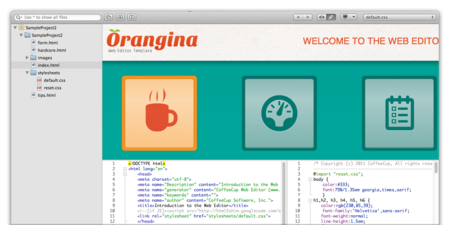CoffeeCup Web Editor v2.0.2831 Mac OS X | 22 MB
A clever and flexible web editor with some serious clout.
Start Coding in Seconds
It only takes a moment to get your workspace set up. With so many ways to start a new project, the option you need is a click or two away. Start with a clean slate using the Quick File option, or get a head start by opening a new project from a template or files that are already on your computer.
Already have a site on the web? You can start a new project in your local workspace using the files that are on your web server. Just choose the New Project From Server option and let the app download your content and get you set up.
Manage Web Projects Easily
Searching for a sweet editor for OS X that keeps your projects organized? Look no further. Files can be anywhere on your system and still be part of several projects at once. Web Editor keeps them organized without making you clone them or move them around.
Jump in head-first with a quick project template: One click and your project is generated and ready to go. If you’ve got a nit-picky work style, you can define your own template and be off to a running start each time you fire up Web Editor.
Slick Editing Tricks
Ever taken the HTML-CSS-Preview round trip? Click an element in the preview pane and jump to the corresponding code highlighted below. You’ve probably used tools like Firebug or WebKit’s inspector; now you have all that power right in your own workspace. Just edit and save!
There are even more unique features, too. Like multi-cursor positioning, automatic tag matching, block editing, drag-n’-drop coding, search-based editing, and an endless supply of personalization options.
Auto-Suggested Content
Your HTML files know which CSS files are part of the family. This means that Web Editor smartly displays CSS rule suggestions when you’re adding them to your code—and which HTML elements to suggest in your CSS files.
You can name CSS classes anything you want (but you might forget what you named them!) That’s where a list of suggested classes comes in. Rather than having to remember the exact spelling, they’re displayed in a convenient list for you. Just choose the one you’re looking for.
Clever Code Completion
In computer code, a simple typo can be the difference between working and ba-roken. Code completion keeps your syntax in the clear. It suggests a list of elements as you type, so you know your spelling is correct (and that you’re picking something that really exists!)
No need to worry about the end of the line, either. When you open a tag, bracket, or parenthesis, Web Editor automatically adds its closing partner so you don’t forget to include it.
Ultimate Personalization
Web Editor gives you the greatest workspace flexibility you’ve ever seen. Split-screen, full-screen, side-by-side, preview in, preview out, 2 monitors—all with the click of a button. Just set up your workspace the way that’s most comfortable for you.
You can import popular code highlighting color schemes or create your own. Plus, define the editor fonts and sizes, set tab width, and tweak anything else that's necessary to make Web Editor feel all yours.
Add Your Own Features
The Web Editor UI is intentionally clutter-free, but you can still add features that you just can’t live without. Include just about any tool that can be dreamed up using the flexible plugin system.
Simply download and install any plugin that works with Web Editor to add new features. And if you’re adventurous, you can create your own plugin from scratch. Just start a new project using the “Web Editor Plugin” template and work your magic, coding your new plugin with the power of JavaScript.
Edit Directly on the Server
Upload to S-Drive (our unique web host) or your own server straight from the Web Editor. Instead of some cryptic maze of files and folders, the S-Drive Dashboard displays all your website files in an interface that’s easy to grasp.
Whoops, forgot one tiny detail? There’s really no need to upload your project again if you’re in the S-Drive Dashboard. Just choose the Edit option next to a text-based file to open a code editor right in the browser.
OSX: 10.6 and higher
Homepage