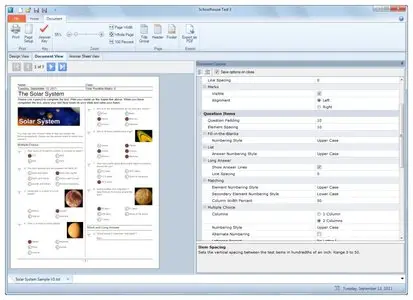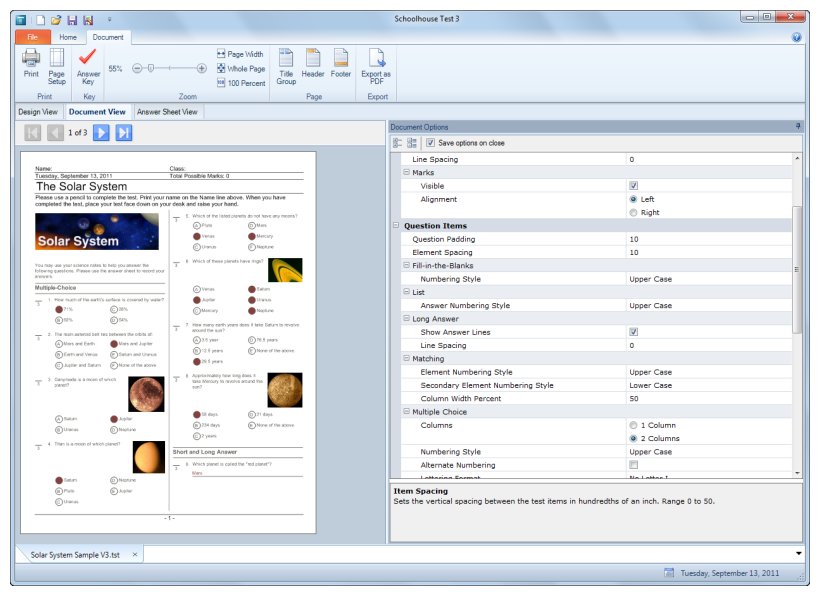Schoolhouse Technologies Schoolhouse Test v3.1.10.1 | 16.4 MB
Creating and printing a quiz, test, or exam, has never been easier. Schoolhouse Test makes a time-consuming chore a whole lot easier and the result considerably more professional. Some of our customers have even hinted that creating tests with Schoolhouse Test can actually be an enjoyable process. Using a variety of question types in your tests will make the test more interesting and challenging for your students. It can also make it easier to assess learning for material that does not conform to just the multiple-choice question type.
Assess learning with 9 question types
With Schoolhouse Test you can design custom tests to evaluate learning in any subject area using nine different question types:
- multiple-choice
- fill-in-the-blanks
- matching
- short answer
- list
- order
- true/false
- long answer
- diagram
And Schoolhouse Test is surprisingly easy to use and very intuitive. It incorporates three views or work areas depending on the current task. You use the design view to construct your test, the document view to format the test and see exactly what it will look like when printed, and the answer sheet view to format the answer sheet and see what it will look like when printed, if you have opted to use an answer sheet that is.
Save paper and cut marking time
One of the more popular features of Schoolhouse Test is the answer sheet. You can automatically create an answer sheet for students to record their answers on and save the actual test document for future use. Saves paper and photocopier costs. The answer sheet also makes for easy marking. Simply place a student answer sheet on top of the answer key on a lighted surface (such as an overhead projector) and you can score an entire test in seconds.
One test, different questions
One of the top time-saving features in the design view is the option to activate and deactivate questions. You can, for example, design a master test with 100 questions but only use selected questions at a given time, turning them on and off as the situation demands.
Or same questions, different tests
Another time-saving feature in the design view is the randomize function. You can, with a just a couple of mouse clicks, randomize all the selected questions in the test so that they are in a different order. You can even randomize elements within questions. So you can generate many different tests using the same question set.
Features to ease the test-making pain
- Create tests with hundreds, even thousands, of questions.
- Activate and deactivate test items with just a click of a checkbox.
- Assign and display marks for each question.
- Auto reminder to back up your work - an invaluable feature if your computer is prone to power outages.
- Select alternate lettering for multiple choice answers to meet formatting standards set by some USA state education authorities.
- Customize questions and answers using superscript, subscript, bold, italic and underline for words, phrases or whole blocks of text.
- Set custom font styles for the entire test from the Global Fonts dialog.
- Ribbon navigation brings the most used features out in the open making them easy to access, and eliminating the need for drop down menus that hid features and were sometimes difficult to work with.
- Add a picture or logo image to the Title Group (first page header) for both the test document and the answer sheet.
- Assign a Level and a Category to each question and then use those filters to select questions for your tests.
- Use the Diagram question type to provide an image to be labeled, or to create a space on the test or answer sheet for diagrams to be drawn.
- The Fill-in-the-Blanks question provides a way to select parts of a words, a phrase, or entire sentences. Double-click a word to remove it from the text or click the Select button.
- Use pictures for answer choices for Multiple Choice, Matching, and Order questions. Or use a combination of text and picture for answers.
- Add a page break and opt to allow a question and its answer to be separated over multiple pages if necessary (uncheck Keep Together for a question to have it span more than one page).
- A standard Find and Replace to locate questions with particular terms faster, and replace words or phrases throughout the test easily.
- Copy and paste math equations from Microsoft Word or MathType as resizable images.
- Make any question a sample question by setting marks value to 0. The sample question will not be assigned a question number.
- A design editor that allows for multiple fill up and fill down edits to marks, level, category, and activation