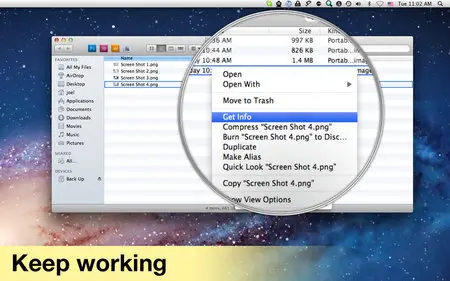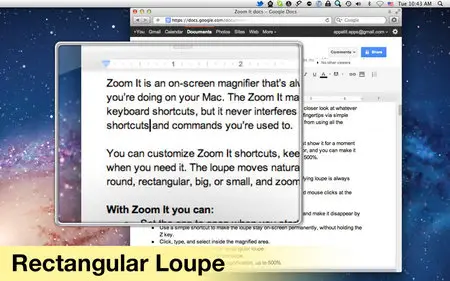Zoom It v1.2.1 Mac OS X | 4.7 MB
Zoom It is an on-screen magnifier that’s always available to give you a closer look at whatever you’re doing on your Mac. The Zoom It magnifying loupe stays at your fingertips via simple keyboard shortcuts, but it never interferes with your work or stops you from using all the shortcuts and commands you’re used to. You can customize Zoom It shortcuts, keep the loupe on-screen, or just show it for a moment when you need it. The loupe moves naturally, centered over your cursor, and you can make it round, rectangular, big, or small, and zoom its magnification level up to 500%.
Zoom It is great for:
• Designers who need a closer look at layout and design elements, palettes, and tools.
• People who wear reading glasses or find themselves straining to see small elements on-screen.
• Project collaborators who need to send each other detailed screenshots.
• Presenters who want to highlight specific areas of an on-screen presentation for an audience.
With Zoom It you can:
• Set the app to open when you start your Mac so that the magnifying loupe is always available but stays hidden until you want to use it.
• Use all of your usual keyboard shortcuts, trackpad controls, and mouse clicks at the same time as the loupe.
• Show the loupe temporarily with a simple keyboard shortcut.
• Keep the temporary loupe on-screen just by holding the Z key, and make it disappear by simply releasing the key.
• Use a simple shortcut to make the loupe stay on-screen permanently, without holding the Z key.
• Click, type, and select inside the magnified area.
• Choose between a round or rectangular loupe.
• Quickly change the size of the loupe.
• Easily adjust the amount of magnification, up to 500%
• Customize keyboard shortcuts for all Zoom It functions.
• Take a screenshot of what the Zoom It loupe is showing.
Why use Zoom It?
Ubiquitous availability.
The first time you use Zoom It, the app will ask you if you want it to open automatically every time you start your Mac. Just say yes, and the Zoom It loupe will always be available, no matter which software you're using. You can show the loupe for just a moment with a simple keyboard shortcut, or you can keep it on-screen while you work.
Zero interference.
Zoom It never takes over your menu bar, stops your software from functioning normally, or gets in the way of other controls while you're using it. The loupe moves naturally along with your cursor, and you can always click, type, and select inside the magnified area. Zoom It works with your other software programs, not against them.
Just the view you need.
Using the Zoom It loupe lets you magnify just the area of your display that you need a closer look at, without changing your view of the whole screen. It's always quick and easy to adjust the size, shape, and magnification level of the loupe with simple keyboard shortcuts.
No keyboard shortcut conflicts.
When you use the control-Z shortcut to show the Zoom It loupe temporarily, you can keep it open just by holding the Z key down. That means you can always use the control key for other functions such as cutting, copying, and pasting, even while you're using the loupe.
No trackpad or mouse conflicts.
Zoom It won’t interfere with your mouse or trackpad controls. You can always right-click, Command-click, and use gestures while you’re using the loupe.
Easier navigation for complicated palettes and tools.
Graphics and design software often includes palettes and toolbars displaying multiple small icons that can be hard to see. Instead of leaning forward to peer at your screen, you can sit back and use Zoom It to get a clear view of small icons, tools, and color patches.
Specific screenshots.
Zoom It makes it easy to take a screenshot of a specific item on your screen, at a magnification level that will make it easy for people to see. All it takes is a single keyboard shortcut. You won't have to open your screenshots in an image editor to fix them up before sending them to colleagues and collaborators. You can take screenshots with or without the Zoom It loupe border, too.
No need for glasses.
Instead of reaching for reading glasses every time you strain to see a small item on your screen, you can use Zoom It to quickly magnify the item without taking your hands off the keyboard.
Customizable controls.
All of Zoom It's functions can be controlled with simple keyboard shortcuts, and you can customize them to suit the way you work.