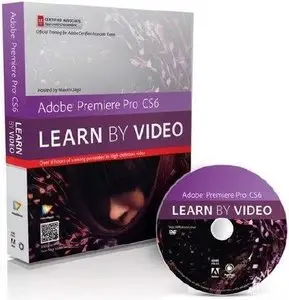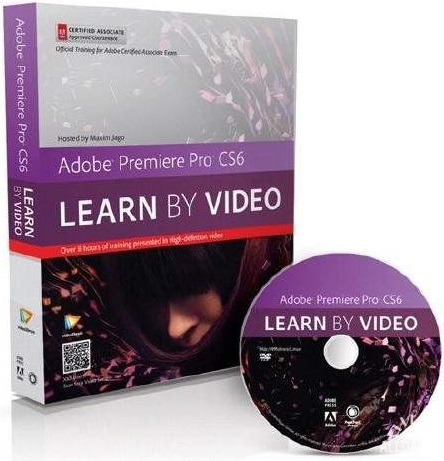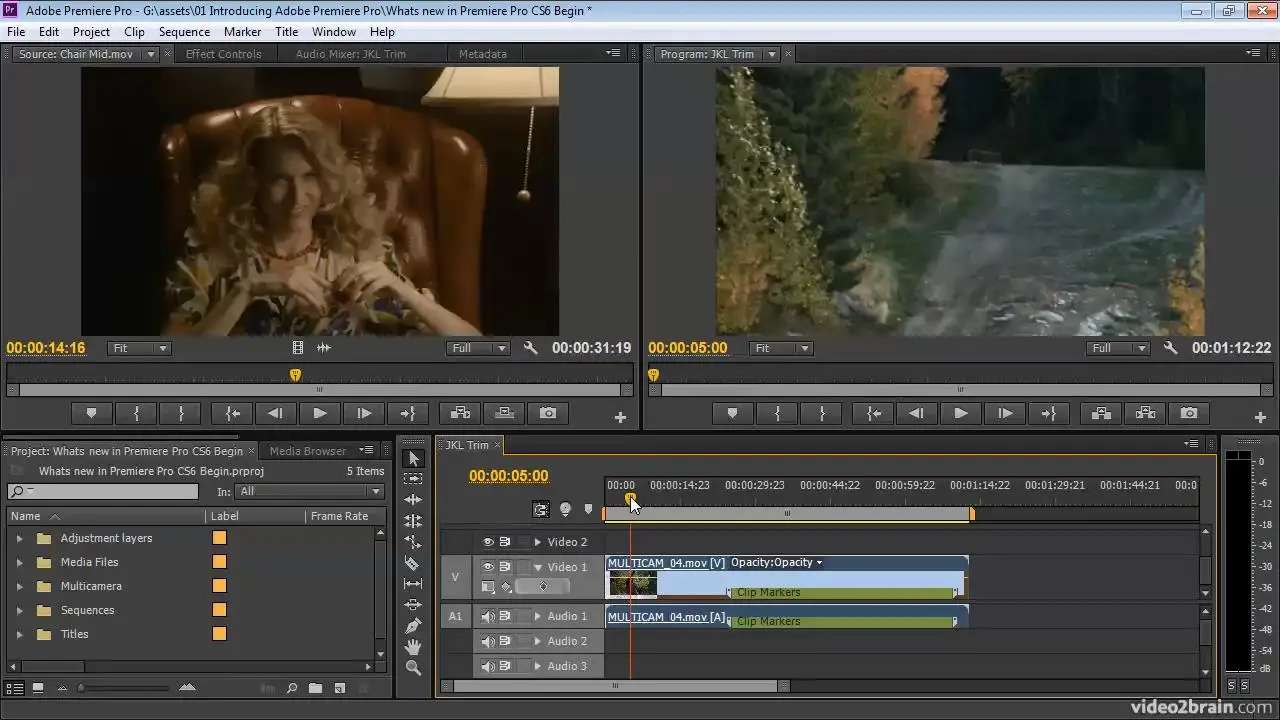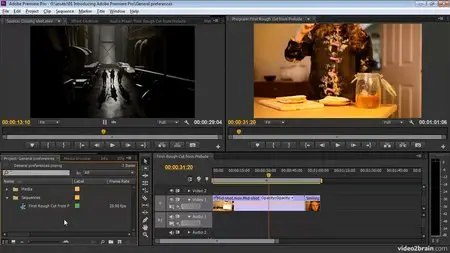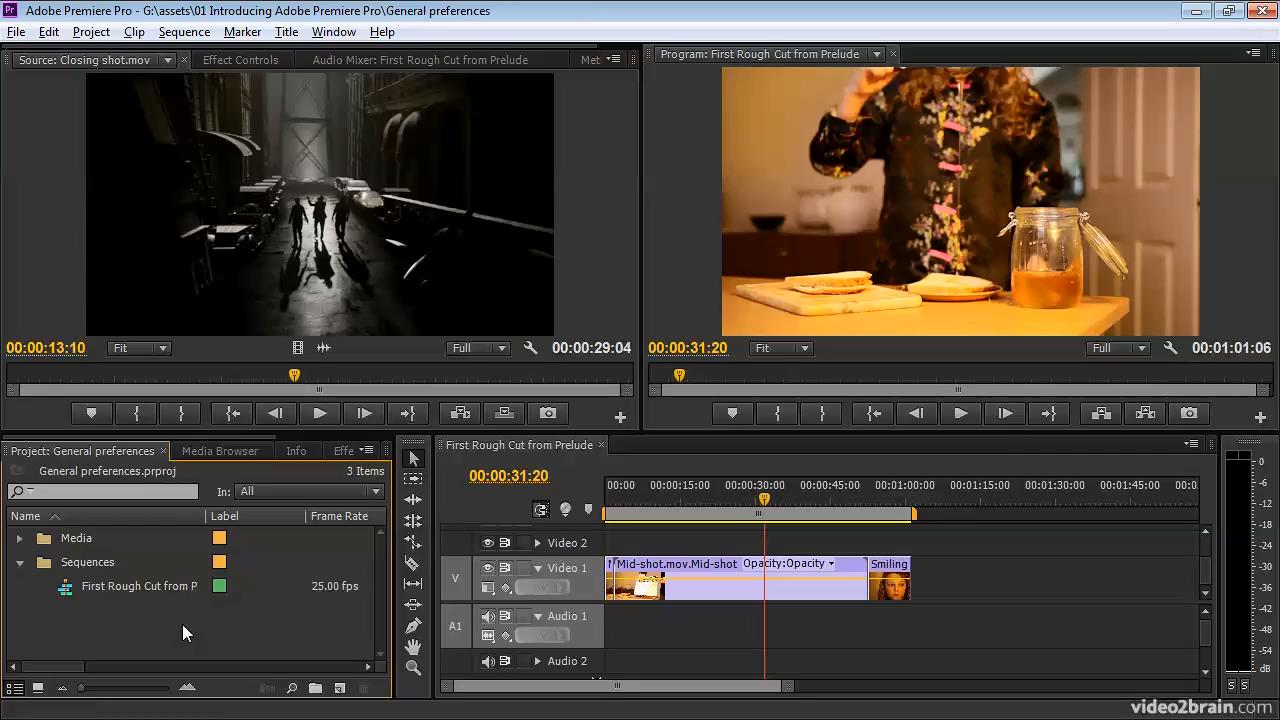video2brain - Adobe Premiere Pro CS6: Learn by Video
English | MP4 | 1280x720 | AVC 155 Kbps 25.000 fps | AAC 128 Kbps 44.1 khz | 14h 55mn | 3.30 GB
Genre: Video Training
English | MP4 | 1280x720 | AVC 155 Kbps 25.000 fps | AAC 128 Kbps 44.1 khz | 14h 55mn | 3.30 GB
Genre: Video Training
Adobe Premiere Pro has fast become the number-one editing system for many editors around the world, and in the CS6 version, Adobe has added some new features that challenge expectations. These include a new special effects paradigm, advanced features previously seen only in Adobe After Effects, and a newly enhanced user interface. In this Learn by Video course (produced in partnership with our friends at Peachpit Press), expert editor and trainer Maxim Jago covers everything from the fundamentals of nonlinear editing all the way up to the most advanced new features. You’ll learn how to bring multiple media types into Premiere Pro, combine them to produce professional edits, apply effects, add titles, work with audio, and output to multiple formats, including DVD, Blu-ray and files.
Introducing Premiere Pro CS6
What Is Adobe Premiere Pro? 06:00
What You Will Learn and How to Use the Project Files 07:36
What's New in Premiere Pro CS6 10:50
Video Editing Workflows 09:04
An Overview of the Interface 09:37
Why Premiere Pro Is the Post-Production Hub 10:04
Workspaces 06:47
Important General Preferences 07:30
Personal Preferences 08:32
Premiere Pro Projects
General Project Settings 08:11
Scratch Disk Settings 04:42
Using Sequence Presets 08:11
Sequence Settings 07:33
Video Preview Settings 09:37
Sequence Track Settings 07:05
Importing Media
Importing Media Files and Images 10:16
Importing Media from File-Based Cameras 07:40
Capturing a Whole Tape or Selected Shots 13:34
Batch Capturing 03:60
Importing Projects from Final Cut Pro and Avid 07:52
Clips and Media Files 08:20
Organizing Media
Introducing the Project Panel 11:34
Finding Assets in the Project Panel 04:48
Attaching a Script or Transcript 06:36
Speech Analysis 06:25
Interpreting Footage 10:59
Configuring Clip Audio Channels 08:24
Editing Essentials
The Monitor Controls 10:24
Selecting Part of a Clip 08:31
Adjusting Playback Resolution 07:29
Using Subclips 08:54
Introducing the Timeline Panel 11:15
Adding Clips to a Sequence 11:48
Three-Point and Four-Point Edits 10:59
Storyboard Editing 09:22
Targeting Tracks 09:42
Taking Control of the Timeline
Track Controls 09:42
Selecting, Linking, and Unlinking Clips 07:53
Rearranging Clips in a Sequence 07:14
Using the Clipboard 04:51
Lifting and Extracting 06:30
Deleting and Ripple Deleting 04:55
Working with Markers 07:30
Adding Transitions
Applying a Transition Between Two Clips 08:15
Understanding Rendering and the Work Area 09:27
Changing Transition Settings 08:09
Creating an Audio Crossfade 04:18
Advanced Editing Controls
Changing the Playback Speed of Clips 10:41
Adjusting Playback Speed over Time 05:58
Replacing Clips on the Timeline 04:00
Replacing Footage for Clips in the Bin 05:25
Nesting a Sequence 03:56
Creating Nested Sequences in the Bin and on the Timeline 03:26
Trimming in the Source Monitor 03:54
Trimming on the Timeline 09:03
Timeline Trimming Tools 04:41
Trimming Keyboard Shortcuts 03:59
Split Edits: Making J and L Cuts 07:10
JKL Trimming 05:04
The Timeline Tools 07:52
The Trim Monitor 04:44
Putting Clips into Motion
Fixed Effects for Video and Audio Clips 09:12
Animating with Fixed Effects 08:07
Creating Effect Presets 05:44
Multicamera Editing
Preparing for a Multicamera Edit 09:26
Performing a Multicamera Edit 06:39
Adjusting Multicamera Edits 03:42
Editing and Mixing Audio
The Audio Workspace 05:58
Audio Track Types 16:07
Normalizing Audio in the Bin and on the Timeline 06:49
Keyframing Volume Changes in the Timeline 07:38
Overview of the Audio Mixer 05:36
Understanding Latch/Touch/Write Automation Modes 07:33
Using Parametric EQ 10:37
Applying Audio Effects to Tracks with the Audio Mixer 05:12
Adjusting Audio Level in the Effect Controls Panel 06:13
Adding Video Special Effects
Introducing the Effects 08:27
Adding Effects, Changing Settings, and Removing Effects 09:59
Working with Adjustment Layers 07:30
Using Keyframes in the Effect Controls Panel 12:01
The Warp Stabilizer and Rolling Shutter Correction 08:58
Burning in Timecode 09:13
Basic 3D 04:42
Blurs 05:31
Color Correction
Using the Color Correction Workspace 07:53
Vectorscopes and Waveforms 12:04
The Fast Color Corrector 14:32
The Three Way Color Corrector 11:27
Secondary Color Correction 11:19
Curves 11:08
Working with Multiple Layers
Using Blend Modes 04:27
Using the Ultra Key Effect 09:35
Using the Lumakey Effect 05:13
Introducing Garbage Mattes 10:06
Using the Track Matte Key Effect 05:23
Creating Titles
Introducing the Title Tool 08:32
Working with Text 10:41
Creating Shapes and Managing Layers 09:07
Working with Title Templates 08:03
Managing Your Projects
Getting Organized 10:25
Using the Project Manager 05:29
Outputting to Tapes, Media Files, and Blu-ray
Preparing a Project for Tape Output 03:39
Recording to a DV or HDV Tape 03:38
Exporting Your Sequence to a File 16:40
Producing Multiple File Types with Adobe Media Encoder 05:06
Sharing with Apple Final Cut Pro and Avid Media Composer 04:15
Exporting Frames 03:09
Outputting to Disc 08:34
Project Exploration
Create a New Project, Make a Sequence, and Import Media 06:38
Pick Some Shots and Add Them to Your Sequence 06:41
Add a Simple Title, Some Fades, and Music 10:06
Send the Sequence to Adobe Encore 07:34
Create a Simple, Menu-Driven Blu-ray with Adobe Encore 13:48
Closing Thoughts
Closing Thoughts on This Course 03:01
What Is Adobe Premiere Pro? 06:00
What You Will Learn and How to Use the Project Files 07:36
What's New in Premiere Pro CS6 10:50
Video Editing Workflows 09:04
An Overview of the Interface 09:37
Why Premiere Pro Is the Post-Production Hub 10:04
Workspaces 06:47
Important General Preferences 07:30
Personal Preferences 08:32
Premiere Pro Projects
General Project Settings 08:11
Scratch Disk Settings 04:42
Using Sequence Presets 08:11
Sequence Settings 07:33
Video Preview Settings 09:37
Sequence Track Settings 07:05
Importing Media
Importing Media Files and Images 10:16
Importing Media from File-Based Cameras 07:40
Capturing a Whole Tape or Selected Shots 13:34
Batch Capturing 03:60
Importing Projects from Final Cut Pro and Avid 07:52
Clips and Media Files 08:20
Organizing Media
Introducing the Project Panel 11:34
Finding Assets in the Project Panel 04:48
Attaching a Script or Transcript 06:36
Speech Analysis 06:25
Interpreting Footage 10:59
Configuring Clip Audio Channels 08:24
Editing Essentials
The Monitor Controls 10:24
Selecting Part of a Clip 08:31
Adjusting Playback Resolution 07:29
Using Subclips 08:54
Introducing the Timeline Panel 11:15
Adding Clips to a Sequence 11:48
Three-Point and Four-Point Edits 10:59
Storyboard Editing 09:22
Targeting Tracks 09:42
Taking Control of the Timeline
Track Controls 09:42
Selecting, Linking, and Unlinking Clips 07:53
Rearranging Clips in a Sequence 07:14
Using the Clipboard 04:51
Lifting and Extracting 06:30
Deleting and Ripple Deleting 04:55
Working with Markers 07:30
Adding Transitions
Applying a Transition Between Two Clips 08:15
Understanding Rendering and the Work Area 09:27
Changing Transition Settings 08:09
Creating an Audio Crossfade 04:18
Advanced Editing Controls
Changing the Playback Speed of Clips 10:41
Adjusting Playback Speed over Time 05:58
Replacing Clips on the Timeline 04:00
Replacing Footage for Clips in the Bin 05:25
Nesting a Sequence 03:56
Creating Nested Sequences in the Bin and on the Timeline 03:26
Trimming in the Source Monitor 03:54
Trimming on the Timeline 09:03
Timeline Trimming Tools 04:41
Trimming Keyboard Shortcuts 03:59
Split Edits: Making J and L Cuts 07:10
JKL Trimming 05:04
The Timeline Tools 07:52
The Trim Monitor 04:44
Putting Clips into Motion
Fixed Effects for Video and Audio Clips 09:12
Animating with Fixed Effects 08:07
Creating Effect Presets 05:44
Multicamera Editing
Preparing for a Multicamera Edit 09:26
Performing a Multicamera Edit 06:39
Adjusting Multicamera Edits 03:42
Editing and Mixing Audio
The Audio Workspace 05:58
Audio Track Types 16:07
Normalizing Audio in the Bin and on the Timeline 06:49
Keyframing Volume Changes in the Timeline 07:38
Overview of the Audio Mixer 05:36
Understanding Latch/Touch/Write Automation Modes 07:33
Using Parametric EQ 10:37
Applying Audio Effects to Tracks with the Audio Mixer 05:12
Adjusting Audio Level in the Effect Controls Panel 06:13
Adding Video Special Effects
Introducing the Effects 08:27
Adding Effects, Changing Settings, and Removing Effects 09:59
Working with Adjustment Layers 07:30
Using Keyframes in the Effect Controls Panel 12:01
The Warp Stabilizer and Rolling Shutter Correction 08:58
Burning in Timecode 09:13
Basic 3D 04:42
Blurs 05:31
Color Correction
Using the Color Correction Workspace 07:53
Vectorscopes and Waveforms 12:04
The Fast Color Corrector 14:32
The Three Way Color Corrector 11:27
Secondary Color Correction 11:19
Curves 11:08
Working with Multiple Layers
Using Blend Modes 04:27
Using the Ultra Key Effect 09:35
Using the Lumakey Effect 05:13
Introducing Garbage Mattes 10:06
Using the Track Matte Key Effect 05:23
Creating Titles
Introducing the Title Tool 08:32
Working with Text 10:41
Creating Shapes and Managing Layers 09:07
Working with Title Templates 08:03
Managing Your Projects
Getting Organized 10:25
Using the Project Manager 05:29
Outputting to Tapes, Media Files, and Blu-ray
Preparing a Project for Tape Output 03:39
Recording to a DV or HDV Tape 03:38
Exporting Your Sequence to a File 16:40
Producing Multiple File Types with Adobe Media Encoder 05:06
Sharing with Apple Final Cut Pro and Avid Media Composer 04:15
Exporting Frames 03:09
Outputting to Disc 08:34
Project Exploration
Create a New Project, Make a Sequence, and Import Media 06:38
Pick Some Shots and Add Them to Your Sequence 06:41
Add a Simple Title, Some Fades, and Music 10:06
Send the Sequence to Adobe Encore 07:34
Create a Simple, Menu-Driven Blu-ray with Adobe Encore 13:48
Closing Thoughts
Closing Thoughts on This Course 03:01
General
Complete name : 01_01-v2b-PremiereProCS6.mp4
Format : MPEG-4
Format profile : Base Media
Codec ID : isom
File size : 12.4 MiB
Duration : 6mn 0s
Overall bit rate : 289 Kbps
Writing application : Lavf53.12.0
Video
ID : 1
Format : AVC
Format/Info : Advanced Video Codec
Format profile : High@L3.1
Format settings, CABAC : Yes
Format settings, ReFrames : 4 frames
Codec ID : avc1
Codec ID/Info : Advanced Video Coding
Duration : 6mn 0s
Bit rate : 155 Kbps
Width : 1 280 pixels
Height : 720 pixels
Display aspect ratio : 16:9
Frame rate mode : Constant
Frame rate : 25.000 fps
Color space : YUV
Chroma subsampling : 4:2:0
Bit depth : 8 bits
Scan type : Progressive
Bits/(Pixel*Frame) : 0.007
Stream size : 6.66 MiB (54%)
Writing library : x264 core 116 r2074 2641b9e
Encoding settings : cabac=1 / ref=3 / deblock=1:0:0 / analyse=0x3:0x113 / me=hex / subme=7 / psy=1 / psy_rd=1.00:0.00 / mixed_ref=1 / me_range=16 / chroma_me=1 / trellis=1 / 8x8dct=1 / cqm=0 / deadzone=21,11 / fast_pskip=1 / chroma_qp_offset=-2 / threads=12 / sliced_threads=0 / nr=0 / decimate=1 / interlaced=0 / bluray_compat=0 / constrained_intra=0 / bframes=3 / b_pyramid=2 / b_adapt=1 / b_bias=0 / direct=1 / weightb=1 / open_gop=0 / weightp=2 / keyint=250 / keyint_min=25 / scenecut=40 / intra_refresh=0 / rc_lookahead=40 / rc=crf / mbtree=1 / crf=23.0 / qcomp=0.60 / qpmin=0 / qpmax=69 / qpstep=4 / ip_ratio=1.40 / aq=1:1.00
Audio
ID : 2
Format : AAC
Format/Info : Advanced Audio Codec
Format profile : LC
Codec ID : 40
Duration : 6mn 0s
Bit rate mode : Constant
Bit rate : 128 Kbps
Channel(s) : 1 channel
Channel positions : Front: C
Sampling rate : 44.1 KHz
Compression mode : Lossy
Delay relative to video : -2ms
Stream size : 5.50 MiB (44%)
Complete name : 01_01-v2b-PremiereProCS6.mp4
Format : MPEG-4
Format profile : Base Media
Codec ID : isom
File size : 12.4 MiB
Duration : 6mn 0s
Overall bit rate : 289 Kbps
Writing application : Lavf53.12.0
Video
ID : 1
Format : AVC
Format/Info : Advanced Video Codec
Format profile : High@L3.1
Format settings, CABAC : Yes
Format settings, ReFrames : 4 frames
Codec ID : avc1
Codec ID/Info : Advanced Video Coding
Duration : 6mn 0s
Bit rate : 155 Kbps
Width : 1 280 pixels
Height : 720 pixels
Display aspect ratio : 16:9
Frame rate mode : Constant
Frame rate : 25.000 fps
Color space : YUV
Chroma subsampling : 4:2:0
Bit depth : 8 bits
Scan type : Progressive
Bits/(Pixel*Frame) : 0.007
Stream size : 6.66 MiB (54%)
Writing library : x264 core 116 r2074 2641b9e
Encoding settings : cabac=1 / ref=3 / deblock=1:0:0 / analyse=0x3:0x113 / me=hex / subme=7 / psy=1 / psy_rd=1.00:0.00 / mixed_ref=1 / me_range=16 / chroma_me=1 / trellis=1 / 8x8dct=1 / cqm=0 / deadzone=21,11 / fast_pskip=1 / chroma_qp_offset=-2 / threads=12 / sliced_threads=0 / nr=0 / decimate=1 / interlaced=0 / bluray_compat=0 / constrained_intra=0 / bframes=3 / b_pyramid=2 / b_adapt=1 / b_bias=0 / direct=1 / weightb=1 / open_gop=0 / weightp=2 / keyint=250 / keyint_min=25 / scenecut=40 / intra_refresh=0 / rc_lookahead=40 / rc=crf / mbtree=1 / crf=23.0 / qcomp=0.60 / qpmin=0 / qpmax=69 / qpstep=4 / ip_ratio=1.40 / aq=1:1.00
Audio
ID : 2
Format : AAC
Format/Info : Advanced Audio Codec
Format profile : LC
Codec ID : 40
Duration : 6mn 0s
Bit rate mode : Constant
Bit rate : 128 Kbps
Channel(s) : 1 channel
Channel positions : Front: C
Sampling rate : 44.1 KHz
Compression mode : Lossy
Delay relative to video : -2ms
Stream size : 5.50 MiB (44%)
Screenshots